
Client Side Printing
Conditions
You want to print a document you have found on a printer connected to your PC. You can either print it by selecting it from the found documents list, when you have already opened it, from the result list for batches, or from the document basket.
Instructions
- If you cannot see the print icon
 click the Show print button (print client side) on the Global Options page.
click the Show print button (print client side) on the Global Options page. - To print click on the print icon
 . The Print Options window appears.
. The Print Options window appears.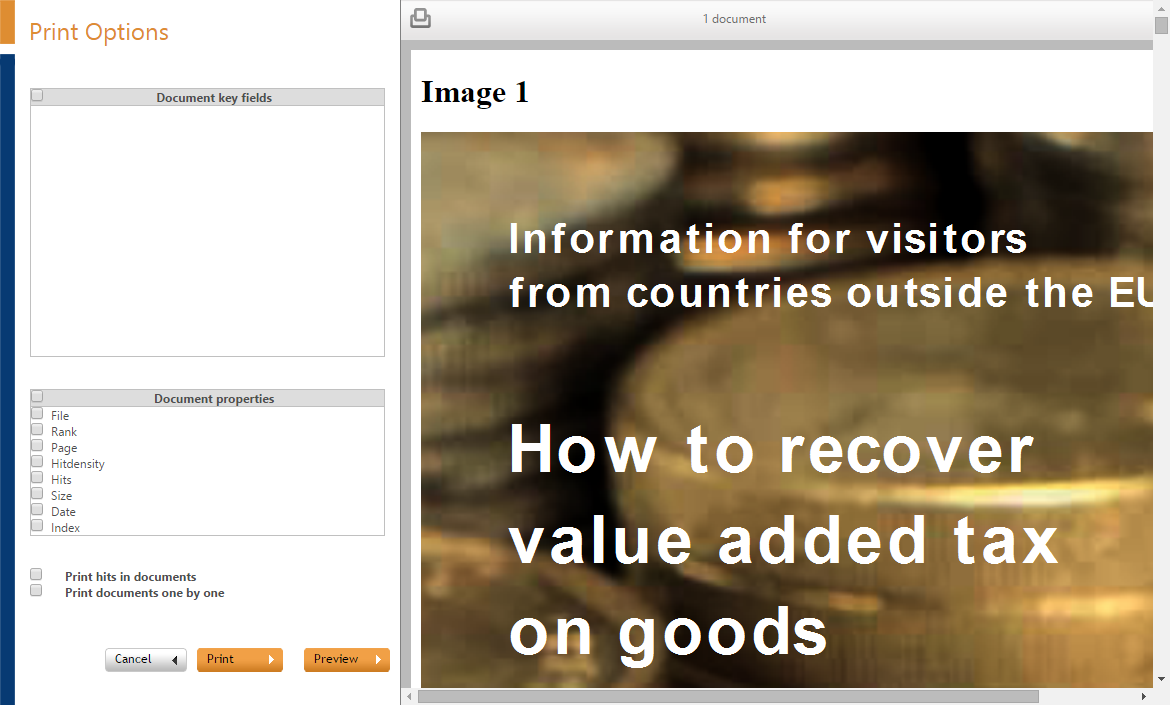
- Select the Document key fields and/or Document properties you want to print.
- Define if you want to
- Print hits in documents
- Print documents one by one
You will have one print job per document, instead of one print job for all documents.
- Click the Preview button to view the page that will precede your printed document.
- Click Print.

|
|