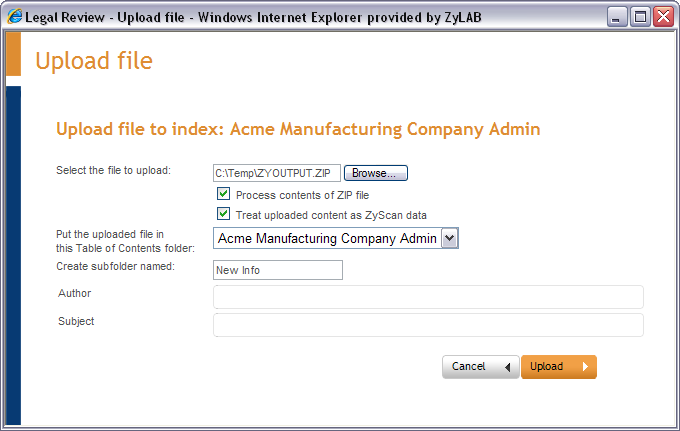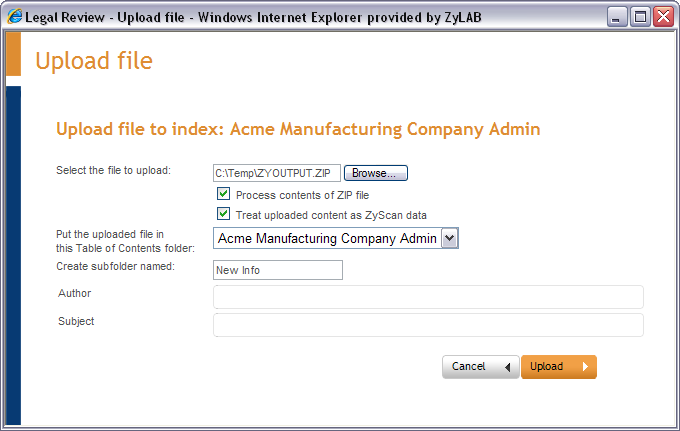Upload a Document to an Index
Conditions
You want to add a document to an index, with the option to place the document in a Table of Contents.
Instructions
- Select the index you want to upload a document to. If more than one index is selected, the index at the top of the index list will be automatically selected.
- To upload a file directly to an index click the Upload button
 .
. - To upload a file from the Contents tab
 , select a folder in a table of contents and click the using the Upload button
, select a folder in a table of contents and click the using the Upload button  .
. - On the Upload file window, click Browse to locate the file.
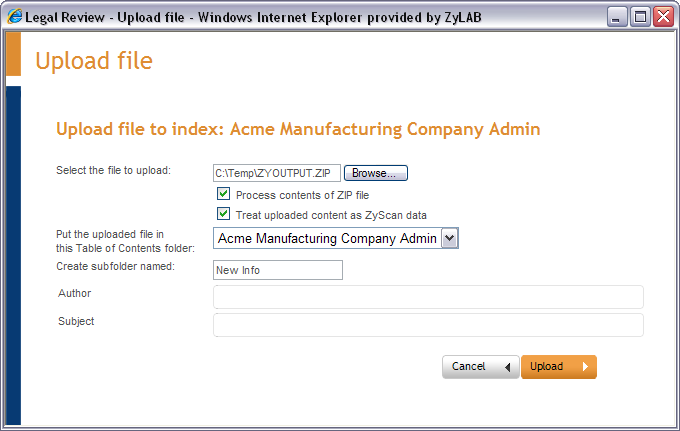
- If you are uploading a ZIP file, select 'Process contents of ZIP file'.
- If you want electronic documents to be saved in the electronic folder, and ZySCAN data to be saved in the appropriate tiff, xml (fields) and txt folders, select the option 'Treat uploaded contents as ZySCAN data'.
If this option is not selected, all contents are placed in the electronic folder.
- Select a Table of Contents folder in which to store the documents, or create a new subfolder (for example, you could use the date (yyyymmdd) for the folder name).
- If necessary, enter data in the field(s).
- Click Upload.
- When the file has uploaded the Uploaded files report screen appears. Click OK to close the screen, or use the download link to save a hash values file (refer to Save hash codes).
Result
You have uploaded a document or ZIP file to an index. Hash codes have been generated for the uploaded file(s). If you uploaded a ZIP file, it is extracted, and hash codes are also generated for the set of documents.
You must build the index before you can search in uploaded files. Documents added to a Table of Contents folder can be opened immediately from the Table of Contents file list. If ZyALERT is installed, emails will be sent to other (members of) user groups added to the Web Client, notifying them of updates.