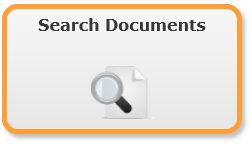
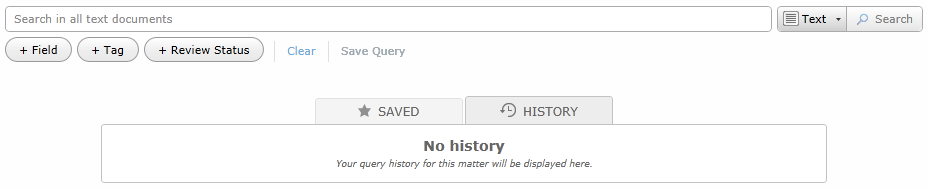
To enhance your query you can opt to include alternative terms and/or abbreviations. Try not to use too general search terms. Be specific. Use current jargon or buzzwords.
Use fuzzy search or wild cards to include word variations. For more information, see Define Terms in Search Query.
Use operators to connect terms or queries with each other. For more information, see Connect Terms/Queries in Search Query.
Please be aware that, with complicated searches, you often don't know which parts of the search worked and which did not. Simpler searches can more easily be compared with each other, and you know what worked.
Complex searches are often constructed using parentheses. For more information, see Search Order and Parentheses.
You can also search your meta data by using search terms directly in the Search in all text documents field (see step 2). For example, insert from=john or from=null (in the first example you search for the value 'john' in the field 'from', in the second example you search for empty field values in the field 'from'). Be sure to use the field names displayed in the second list, where no spaces are used (accessed, appointmentend, appointmentstart, assignedto, etc.).
Important Notice: The syntax used for date fields is different when used in the Search in all text documents field. Instead of dd-mm-yyyy use mm/dd/yyyy. For example, Appointment Start = 22-4-1999 will be - when typed in the Search in all text documents field - appointmentstart=04/22/1999
For more information about date searches, see Date Restrictions.
Please note that you cannot use regexp in Legal Review in Field Search. For example: file_name=a+.txt is possible in TBIE (ZyFIND/Web Client), but will not work in Legal Review.
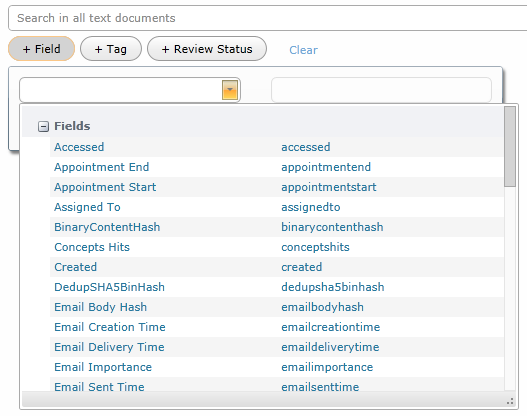
- Select a field from the list.
- Set a value.
- When you are finished, click Done (Enter) or push the Enter key.
Click Cancel (Escape) if you do not want to use this field.
- Combine Field, Tag and Review Status searches with AND or OR.

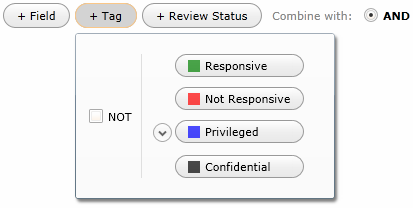
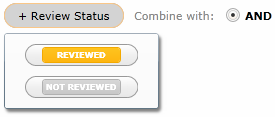

Your hits will be highlighted in the found documents. The number of hits (Hit Count) can be seen at the top of the document. Use the arrows to move forward and backward along the hits.