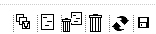Using Redaction
Conditions
You have executed a search, and opened a document. You want to add a redaction.
Instructions
- Select the Redactions icon
 .
.
This icon is only available when a Redaction index is added to the Web Client. - Select the check box Redaction Editor.
The Redaction Editor dialog appears. - In the Display tab, define the text that must replace a section.
- Define the font, style, size, color and background of the redaction. Also, you can select the possibility to strikethrough and/or underline your redaction.
- Select the Fields tab.
- Define a description for the redaction.
- Select exemption code(s).
- Select the Properties tab.
- Define if the redaction should be private. In other words, only shown to the person who created the redaction.
- Define the Author, Source and Creation date of the redaction.
- Drag the new redaction onto the document.
To resize a redaction, select the Shift key, select the redaction and drag the mouse to resize your redaction.
To copy a redaction, select the Ctrl key and click on the redaction once. Drag and drop the copy of the redaction with the mouse.
Result
You have created a Redaction.
Note
- To define where you want to show the Exemption Codes, go to Redactions
 > Show Exemptions and choose from:
> Show Exemptions and choose from:- Left Aligned
Displays exemption codes left-aligned. - Track Redaction
Displays exemption codes on the redaction itself. - Off
No redaction codes are displayed.
- Via the Redaction Editor you are able to:
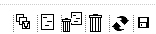
- Select all redactions on page
- Redact all hits
- Unredact all hits
- Delete selected Redaction
- Reload redactions
- Save redactions