
Starting a Simple Search
As soon as you have successfully logged in you will see the home page containing the search panel where you can enter your search query.
The search method slightly differs based on the type of index that is being used (HAPI or TBIE). When using a TBIE index, it is now possible to work with huge result lists (like 100.000 results or more), with results appearing in a few seconds, usually less than a second. Therefore, it is not necessary anymore to sort in advance using the Sort dropdown menu.
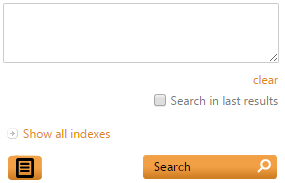
- Enter your search query in the search text box. You can use the full range of search techniques (see the ZyLAB Search Language Guide (ZyLAB Search Language Guide, Introduction to ZyLAB Search Language)).
- The search suggestions (autocomplete function) will help you in completing the query. As you type several options to complete your search term will be given. The suggestions are sorted on occurrences, show the amount of occurrences, work over multiple indexes, and work on words that are part of a query (for example, batman AND rob should show suggestions for 'rob', like robin).
- To search in the results of your last query, select the checkbox Search in last results.
- To view all available indexes, click Show all indexes. Indexes to which you do not have access permission will not appear in the list.
- To deselect all indexes, click deselect all indexes. You can also deselect indexes individually.
- If you are finished with defining your search query, click Search.
ZyLAB Web Client will execute the search statement and show you a results list.
For details about the Results page see The Search Results Page.
Search Tools are advanced features that allow you to store, reuse and expand searches. They can be used in support of your search or instead of your search. Depending on the template used, the icons are either always visible in a ribbon on the screen or are accessed using the Tools icon ![]() .
.

|
|